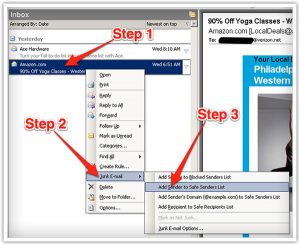Email Whitelisting
Why is this important?
This is important because sometimes e-mail providers may accidentally send our emails into junk/spam or into the promotional tab (for those using Gmail) without your knowledge.
What this means is that you would be missing out on all our valuable email content that we spent hours and hours creating!
So whitelisting our emails ensure that you get updated whenever we send useful Business tips/strategies or new announcements that we have from GrowthTribe.
So how do I go about whitelisting?
Every e-mail system is different. Below are instructions for some of the more popular ones. If yours isn’t here, you can easily search for it by contacting your respective e-mail provider.
Gmail:
1. In your inbox, locate an email from [email protected]/[email protected]
2. Drag this email to the “primary” tab of your inbox.
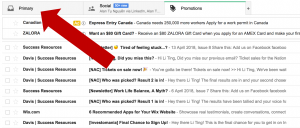
3. You’ll see that our emails will go to your primary folder in the future!
Yahoo! Mail:
When opening an email message, a “+” symbol should display next to From: and the sender’s name. Select this and an “Add to contacts” pop-up should appear. Select “Save”:
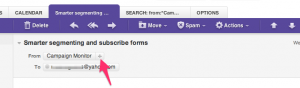
Mac Mail:
Select “Mail” and “Preferences” from the top menu.
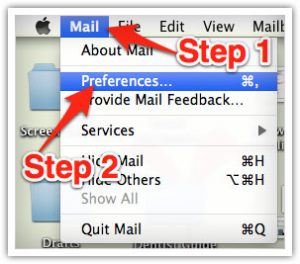
In the “Preferences” window, click the “Rules” icon.
Click the “Add Rule” button.
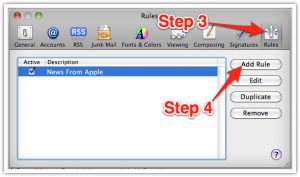
In the “Rules” window, type a name for your rule in the “Description” field.
Use the following settings: “If any of the following conditions are met: From Contains.”
Type the sender’s email address in the text field beside “Contains.”
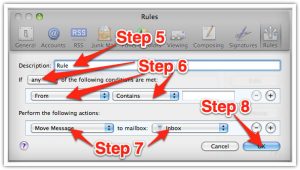
Select “Move Message” and “Inbox” from the drop-down menus.Click “Ok” to save the rule.
Outlook 2003 & Later:
Right-click on the message in your inbox.
Select “Junk E-mail” from the menu.
Click “Add Sender to Safe Senders List.”